This Generator Is For Both (SHND) & (SHMN) Cryptocurrencies
All main content will appear after you've randomly
generated a new Address or chosen to Skip this step.
Generating new Address...
For PC, MOVE your mouse around,
Or for Mobile, continually TOUCH your screen to add some extra randomness...
You may skip this step if you do not plan to use the random key generator.
Step 0. Follow the security checklist recommendation
First step is to download this website from Github and open the index.html file directly from your computer. For extra security, you can unplug your Internet access while generating your wallet.
Step 1. Generate new address
Choose your Currency and click on the "Generate New Address" button.
Step 2. Print the Paper Wallet
Click the Paper Wallet tab and print the page on high quality setting. Be careful when saving the page as a PDF file to print it later since a file is more likely to be hacked than a piece of paper.
Step 3. Fold the Paper Wallet
Fold your new Paper wallet following the lines. 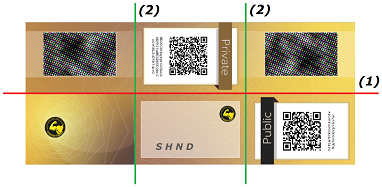
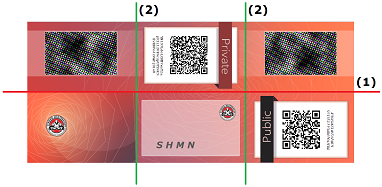
You can insert one side inside the other to lock the wallet.
Step 4. Share your public address
Use your public address to receive money from other crypto-currency users. You can share your public address as much as you want.
Step 5. Keep your private key secret
The private key is literally the keys to your coins, if someone was to obtain it, they could withdraw the funds currently in the wallet, and any funds that might be deposited in that wallet.
Please test spending a small amount before receiving any large payments.
Consider supporting
This service is free and will stay free, without advertising or tracking of any sort. Please consider making a donation to support.

- Are you using a secure operating system guaranteed to be free of spyware and viruses, for example, an Ubuntu LiveCD?
Frequently asked questions :
• Is using a paper wallet safe ?
Using a paper wallet is one of the safest ways to keep your funds. The core of the tool, that generate the keys is 99% the same as the well reviewed bitaddress.org.
Having a unique generator for multiple currencies lead to a much better reviewed tool for all. Changes made to this generator are available on Github in small and divided commits and those are easy to review and reuse. Walletgenerator.net use the same security measures as the original project. All-in-one html document, no ajax, no analytics, no external calls, no CDN that can inject anything they want.
• Why should I use a paper wallet ?
Advantages of a paper wallet are multiple:
⇒ They are not subject to malwares and keyloggers
⇒ You don’t rely on a third party’s honesty or capacity
to protect your coins
⇒ You won't lose your coins when your device break
• How to use a paper wallet ?
Once you have chosen your selected Currency and generated a wallet, copy and save both the (Private Key) and the corresponding (Public Address) or you can print a wallet, preferably at the "Paper Wallet Tab". You can send coins only to a Public Address. Please remember that each SHND Public Address starts with a Capital "S" and each SHMN Public Address starts with a Capital "M". Store your paper wallet securely. It contains everything that is needed to spend your funds.
• How to spend the coins stored in a paper wallet ?
You will need to import your private key in a real client, that you can download from the currency website. The exact method to do that will depend on the client. If there is no integrated method, you can usually fall back to the debug console and use the command “importprivkey [yourprivatekey]“. Click Here for full instructions.
• How can I contribute ?
By going to the "Support Tab". Donations are always welcome, and thanks for the support !
StrongHands Import Instructions

How To Import A Private Key Into A SHND GUI
- Step 1:
- Make sure you have the latest wallet GUI. If not, you can get the latest wallet GUI from here: Click Here
- Step 2:
- If this is the first time you're downloading and using a new wallet GUI, you can speed up the syncing by using the BootStrap. Click Here to get the BootStrap.
- Step 3:
- Your wallet GUI must be fully synced and blocks must be up-to-date. You can check if your blocks are up-to-date with the explorer website. Click Here to go to the explorer website.
- Step 4:
- While you have your wallet GUI open; click Help, click Debug window, then click the Console tab.
- Step 5:
- Now type the info in the textbox. Which is: "importprivkey Your_Private_Key" and should look exactly like the example in "Step 6".
- Step 6:
- importprivkey V4udndkrid9939dnFej37nBeu488jabcdefGhiJ92
- Step 7:
- Then press Enter on your keyboard.

How To Import A Private Key Into A SHMN GUI
- Step 1:
- Make sure you have the latest wallet GUI. If not, you can get the latest wallet GUI from here: Click Here
- Step 2:
- If this is the first time you're downloading and using a new wallet GUI, you can speed up the syncing by using the BootStrap. Click Here to get the BootStrap.
- Step 3:
- Your wallet GUI must be fully synced and blocks must be up-to-date. You can check if your blocks are up-to-date with the explorer website. Click Here to go to the explorer website.
- Step 4:
- While you have your wallet GUI open; click Tools, then click Debug console.
- Step 5:
- Now type the info in the textbox. Which is: "importprivkey Your_Private_Key" and should look exactly like the example in "Step 6".
- Step 6:
- importprivkey Y4udndkrid9939dnFej37nBeu488jabcdefGhiJ92
- Step 7:
- Then press Enter on your keyboard.
Scan QR code using your camera
Permission denied. Your browser should display a message requesting access to your camera. Please click the "Allow" button to enable the camera.
Release notes
7.2019 --
- Numerous updates
6.2019 --
- Compressed keys due to fork/swap
- Updated SHND's blockchain due to fork/swap
- Updated website
2.2019 --
- Updated website design plus signifying color coordination
12.2018 --
- Updated website design
- Changed numerous info
- Deleted unnecessary objects
- Updated Import Instructions with more info
11.2018 --
- Import Instructions for SHND and SHMN
09.2018 --
- Supports StrongHands (SHND) and StrongHands Masternode (SHMN)
- Multi-currency support
- Security checklist and more user-friendly explanations
- Improved design of the website
- Original design for the paper wallet



